3 simple tips to help teachers save time during distance and digital teaching and learning
These will help whether you will be in a traditional classroom, teaching virtually, or a combination of both. Online or digital learning can be a lot to tackle, but good teaching is good teaching - no matter what.
What to look for in this post:
- Choose familiar tasks
- Provide clear instructions
- 3 ways to use video in the classroom
- Take advantage of self grading
[1:14] Digital Learning Tip #1: Choose familiar tasks
In the wake of the COVID-19 pandemic, students had been out of school for several months. It was a long time for students to be without routine and consistency, and that is true for teachers as well! In addition, we had to fill more gaps than usual because of missed time.My first suggestion, therefore, is to limit how much we require students to learn that is outside of the curriculum. For example, while students were learning online, maybe they had to learn to navigate Zoom. Maybe they had to upload things to Google Classroom. There were so many things that we asked students to do that had nothing to do with standards or content.
In my classroom, I used station rotations and centers a lot for math instruction. Over time, I learned that students were not being successful or staying on task because they were struggling to figure out all the different activities. Once I narrowed it down to four activities and trained them to do those well, they no longer struggled to do the tasks. Instead, their brain capacity could go toward the content and skills that I really wanted them to master.
As an instructional coach, I have a lot of conversations with teachers stressing the importance of these routines. Often as teachers, we feel like we have to reinvent the wheel all the time. Sometimes, we just need to take a step back and let things be predictable. We want our students to be able to focus on the curriculum and on learning. During this time of distance and digital learning and teaching, it is more important than ever to build familiar routines.
One example of this is creating a classroom checklist agenda. It lets students know exactly what to expect. I created one in Google Slides, and I have the subject area at the top as well as a space for student name and the week. I would create one of these each week, and share it out with students in Google Classroom. I have a box next to each task, so students can drag checkmarks to the boxes when they complete them.
I also have templates of certain activities, such as my maze activities. Students are familiar with how they work, and then I can just change up the content.
[13:23] Digital Learning Tip #2: Provide clear instructions
One of my favorite quotes, from Brene Brown, is “Clear is kind. Unclear is unkind.” During this time of digital teaching and learning, it’s a big challenge to provide feedback to our students. We aren’t able to look over their shoulders, and it is harder to have a true sense of where they are with things. It can require more effort and communication to figure out exactly what a student is struggling with.To combat that, we need to make sure our instructions are really clear. We don’t want them to have trouble understanding what we are asking from them, and this will help clarify if they are struggling with the content. The more kind we are to our students, the more kind we are to ourselves - it will save us time in the long run.
The best way that I have found to provide clear instructions - in a traditional classroom or in the digital learning classroom - is to create videos. You can use videos that other people have created and shared on a platform such as YouTube, or you can create your own videos.
Research shows that, in a flipped classroom, students are most receptive to videos where they can see and hear their own teacher presenting the information. Students will not expect perfection, and they will be comforted by knowing you took the time to help them.
[15:42] 3 Ways to Use Video in the Classroom
I have some ideas for 3 important ways to use video in your classroom. Step #1 was to use familiar tasks, such as templates. When I create a template, I also create an instruction video for how students should use it. On the agenda I shared, there was a hidden picture template that the students were linked to. Whenever they clicked that link, there was a video there in case they needed help getting started or understanding the expectations.Another way to use video is to give students instruction. They can watch a short video to review material that you covered in class at their own pace. Recording yourself working problems is also a huge help for students and for parents.
Lastly, I think videos are a must-have for directing students on how to use technology. You can record yourself navigating through your course in Google Classroom, or showing students how they can submit their assignments. My favorite tool for recording videos is Screencastomatic. You can record up to 15-minute long videos with their free account, using your webcam or recording your screen. Experts recommend keeping your videos between 5-10 minutes anyway, as it helps students to focus. It also helps if they are going back and rewatching videos, and they want to find that one short segment in the middle of a video. That’s much easier to find in a 5-minute video versus a 40-minute video.
When I create a video, the first thing I do is write a script. Sometimes I write everything out word for word, while other times I will just do bullet points. Next, I open all the files I will be referencing if I’m doing a screencast. Third, I go to Screencastomatic - or you can use something else like Screencastify.
Once the video is recorded, it can be uploaded and put into Google Classroom, Google Drive, or uploaded to YouTube.
[20:29] Digital Learning Tip #3: Take advantage of self-grading
Lots of teachers have taken advantage of Google. They are giving worksheets and things in Google Slides, which is exactly what I did for my mazes. I think that Slides are really great and they have a lot to offer. I will say, however, that one of the biggest struggles with digital teaching and learning is keeping up with grading and being able to turn things around quickly so students can have meaningful feedback.If we are asking basic questions that students can answer with one word or via multiple choice, there is no reason not to have that assignment grade itself. It allows for quick feedback, and it saves you time. Whenever possible, I recommend using Google Forms. You can set it up as a quiz, and the grading will then be done for you.
While it might take an extra minute to set up, immediate grading and feedback is very much worth it. You can also use the forms year after year, whether you are teaching in a traditional or a virtual environment.
Another tool I discovered as part of digital learning was Boom Cards (boomlearning.com). These are interactive, self-checking task cards with tons of options for how you can use them. Students can get immediate feedback with these as well. You can get a free account, but their paid account is quite reasonable as well. With Boom Cards, you can assign cards to students and see how they are progressing through them. You can keep track of what they have answered correctly versus what they have missed, and that is worth the yearly fee for me.
Using grading tools like Google Forms and Boom Learning is a simple way to make things easier on yourself, while also providing better student feedback.
Check out these related posts:
Giving Students Feedback: Bless, Address, and Press
Benefits of Building Good Relationships with Students for Classroom Management
4 Strategies for Elementary Classroom Management
Coaching Teachers on Behavior Management Strategies for the Classroom
Check out these related YouTube videos:
Effective Feedback for Students: Bless, Address, and Press
Why and How Teachers Can Build Relationships with Students
4 Strategies for Elementary Classroom Management
When Teachers Need Help with Behavior Management

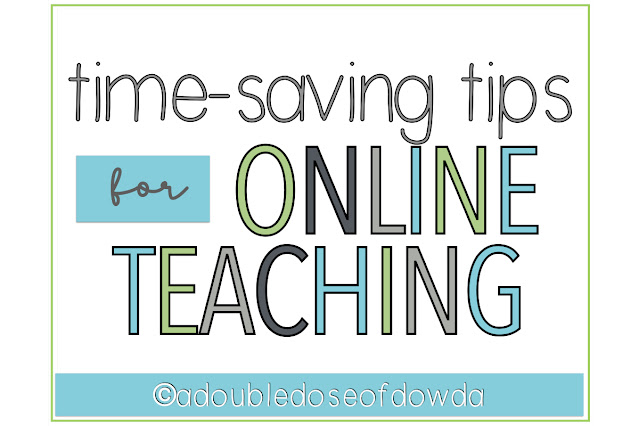
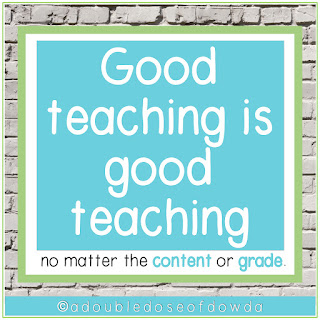

No comments
Post a Comment